What to do after you have received your Estonian e-Residency digital identity card? In this short post, let's review which first steps do we have to do with your new electronic identity card, like downloading the proper software, reading the card with your computer and forwarding important e-mail newsletter from the Estonian state. Let's start.
Download the Software
ID.ee is the website where all things related with your e-Residency digital identity card software is located. In your browser go to ID download center to find the proper app for your operating system.
DigiDoc4 Client
It is an app that you install it on your computer for digital signing, encryption and ID-card management. Since my computer runs macOS, DigiDoc4 for Mac was used. Follow on-screen instructions to install the app.
web eID
Is an extension for ID-card support. Since my internet browser is Safari, its extension was used. Here is a guide to use it with other browsers.
e-Residency Software
In this post, let's use only the app to check that everything is alright.
Uses of the e-Residency ID Card App
What are the uses of this new app that we just installed? In your journey using e-Residency for business purposes, you will need eventually for:
- Signature of documents.
- Encryption and decryption.
- Account management of your e-Residency digital identity card.
The following slideshow provides screenshot about its first launch and what it is capable of.
Let's check out
Let's connect the e-Residency digital identity card to the computer using a USB smart card reader included in the box. Just plug the card into the reader, like shown below, and connect it to an available USB port.
Now let's check if the software can recognise it.

Indeed, it was identified right away. Excellent! Everything is working.
e-Residency E-mail
The Estonian state will send you important information about different topics to your e-mail address. You can check it online or have the website forward you (or resend you) to your preferred e-mail address.
Enter website
Connect your e-Residency card to your computer and go to the Estonian state homepage. Click on “Self-service log-in” and choose “ID-card” (or any other method that you have registered already). Only for its first time, it will require you to approve this certificate. Finally, enter your PIN1 to log-in.
Activate new e-mail
Once you have been granted with access, go to Mail Settings as shown in the image below. In the first box, fill out with your e-mail to forward all important e-mail from Estonian state into your preferred inbox.
The website will send you a confirmation code but let's try using it to send an e-mail anyway as a test to verify that everything is working properly.
It seems that everything is ready. Was it easy for you?
Official Guide
Check out also the official guide from e-Residency starters. Click in the link below.
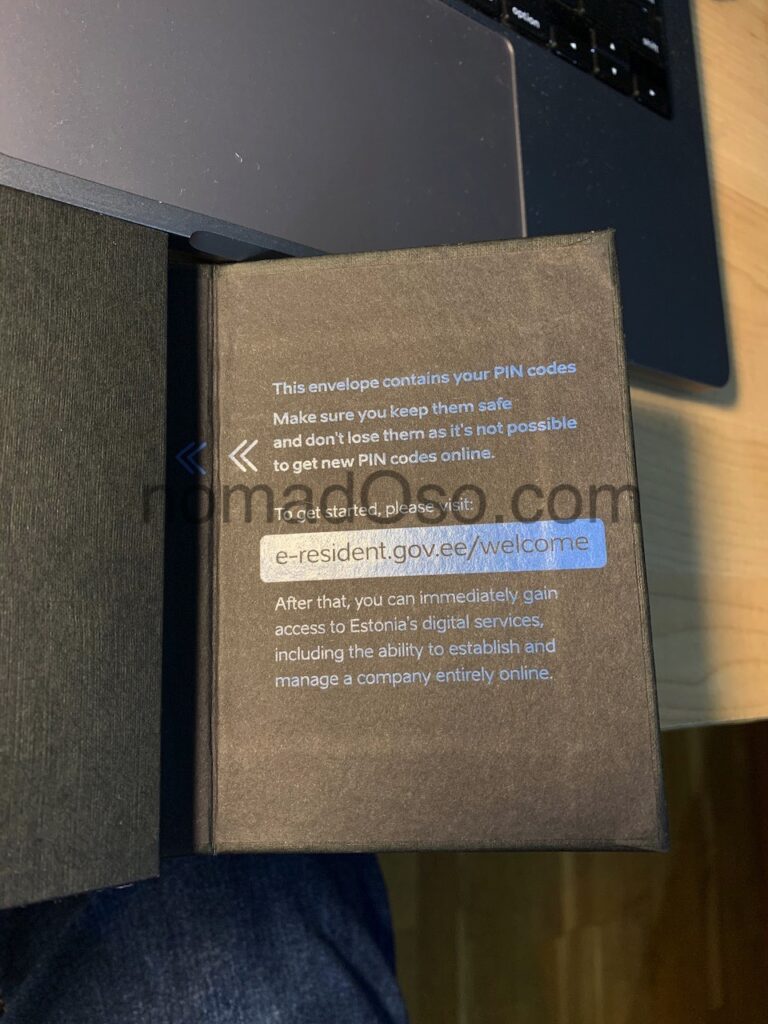
Troubleshooting
Did you get stuck? Try reading this website for troubleshooting.
Learn about e-Residency from Estonia
Check out the official blog of Estonian e-Residency for more information.

Check out related posts
- Estonian e-Residency Kit Unboxing, how does it look like?Are you excited about the idea of establishing a company in Estonia or making transactions inside the European Union? Before we decide which kind of company it should be, we have to apply for its e-Residency program to become…
- First Steps of your new Estonian e-ResidencyYou have got your kit, what now? Here are the first steps for Estonian e-Residency configuration. Click here to read.
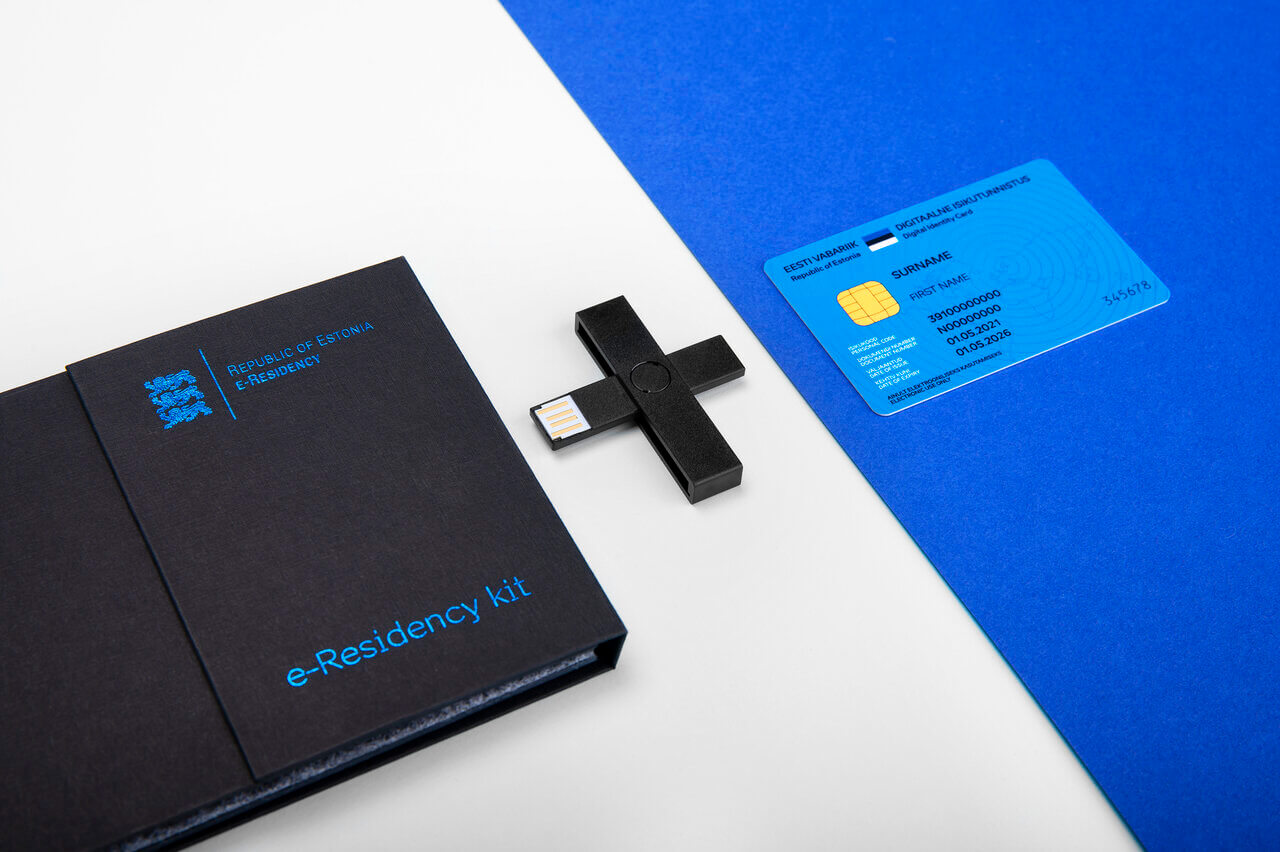
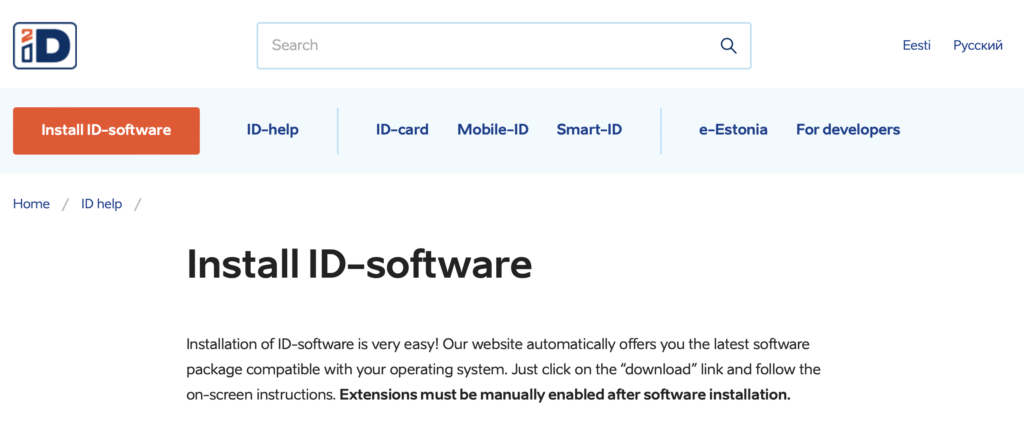
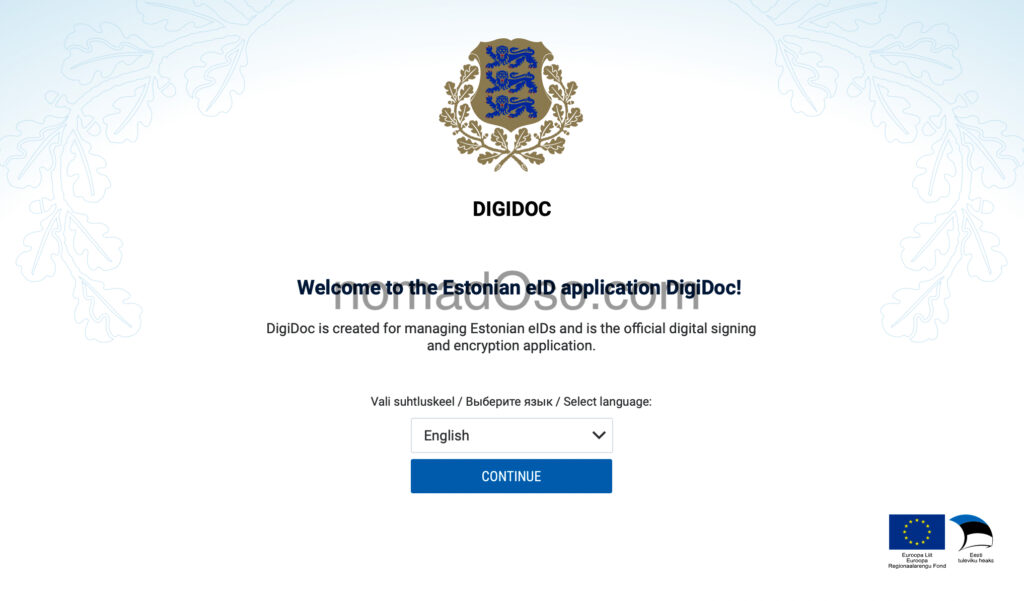
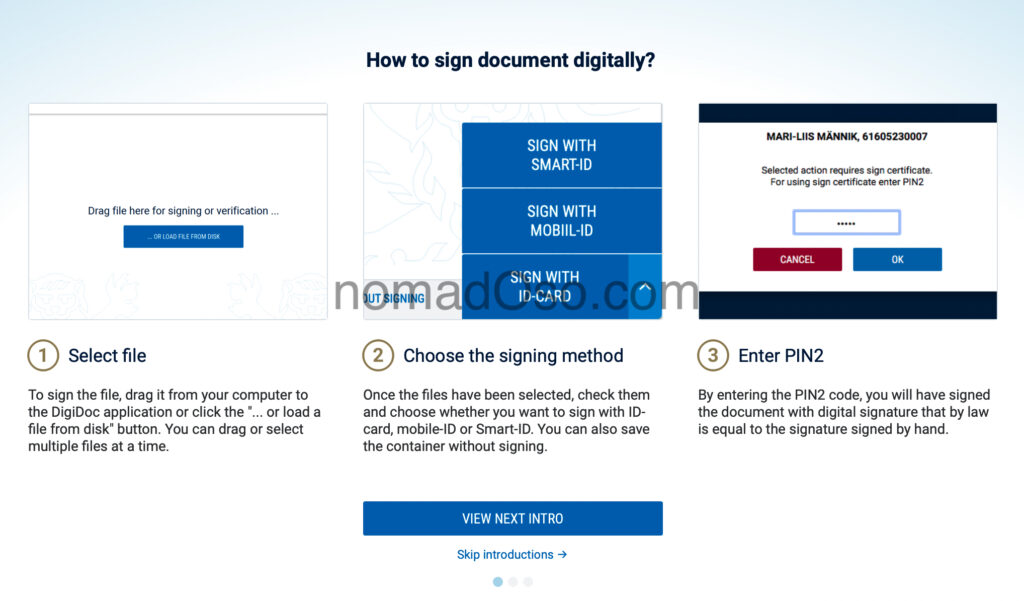
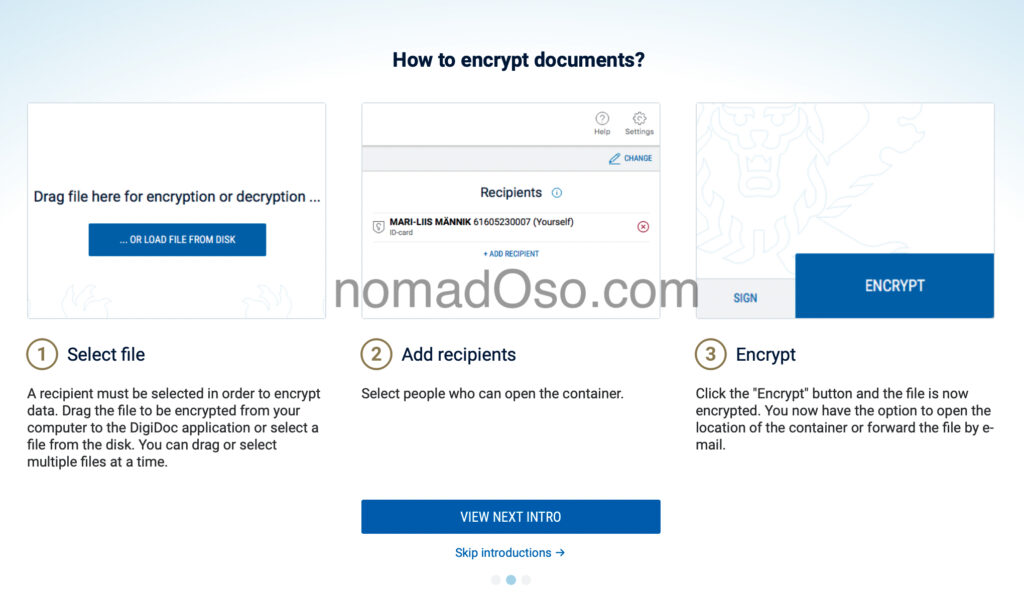
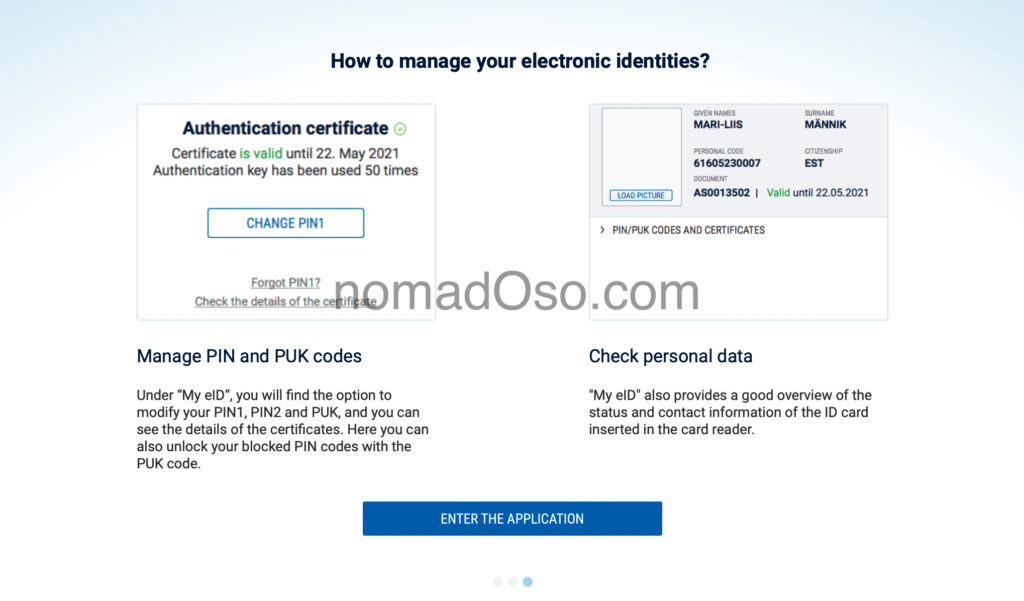

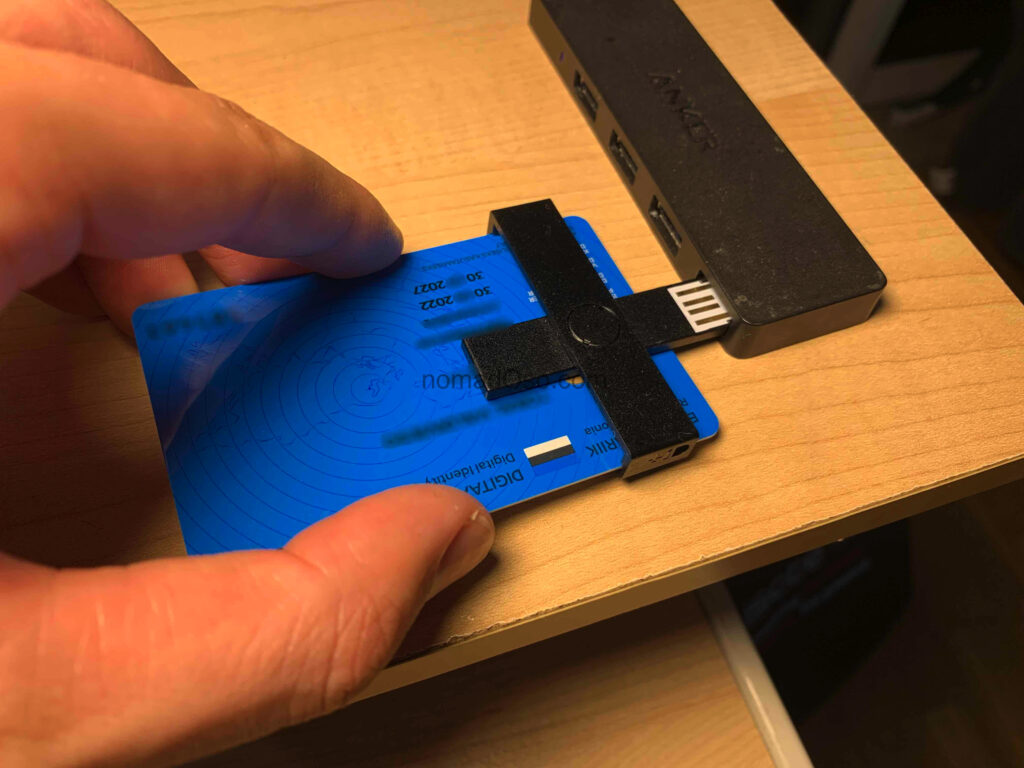
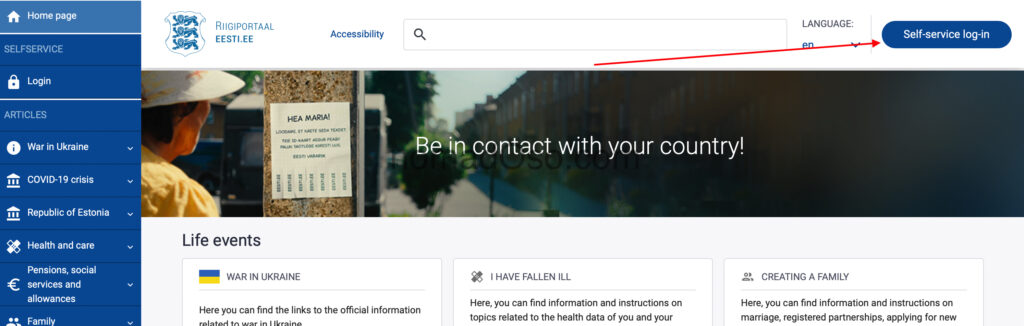
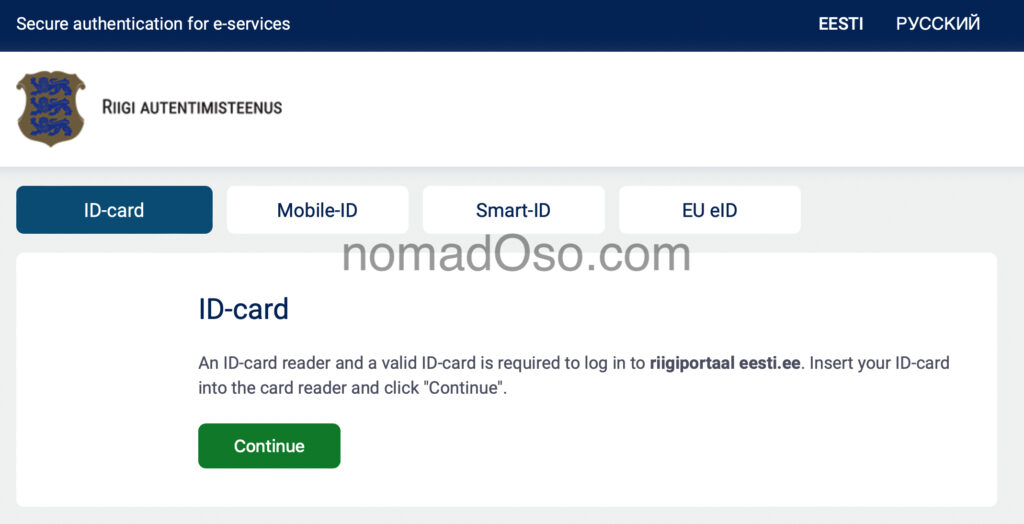
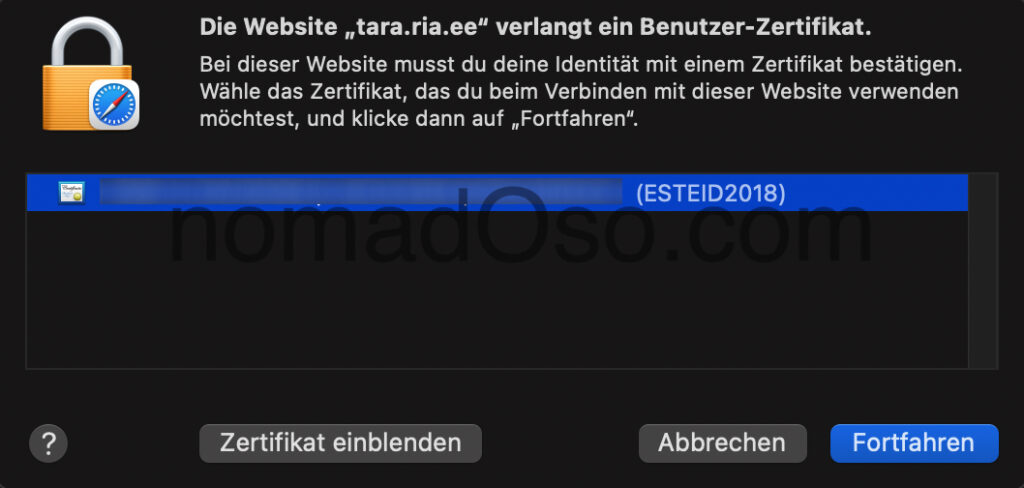
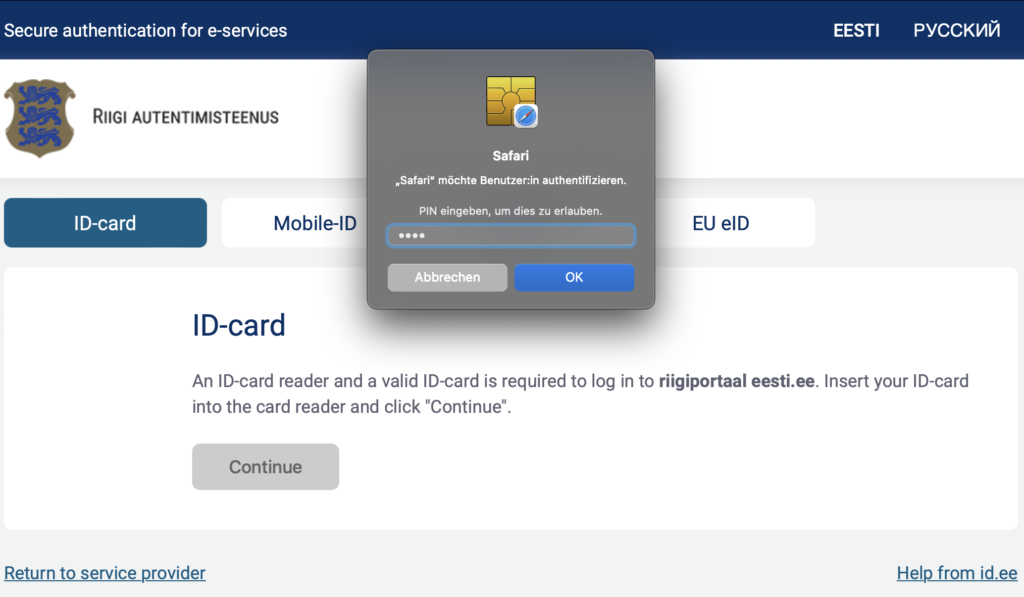
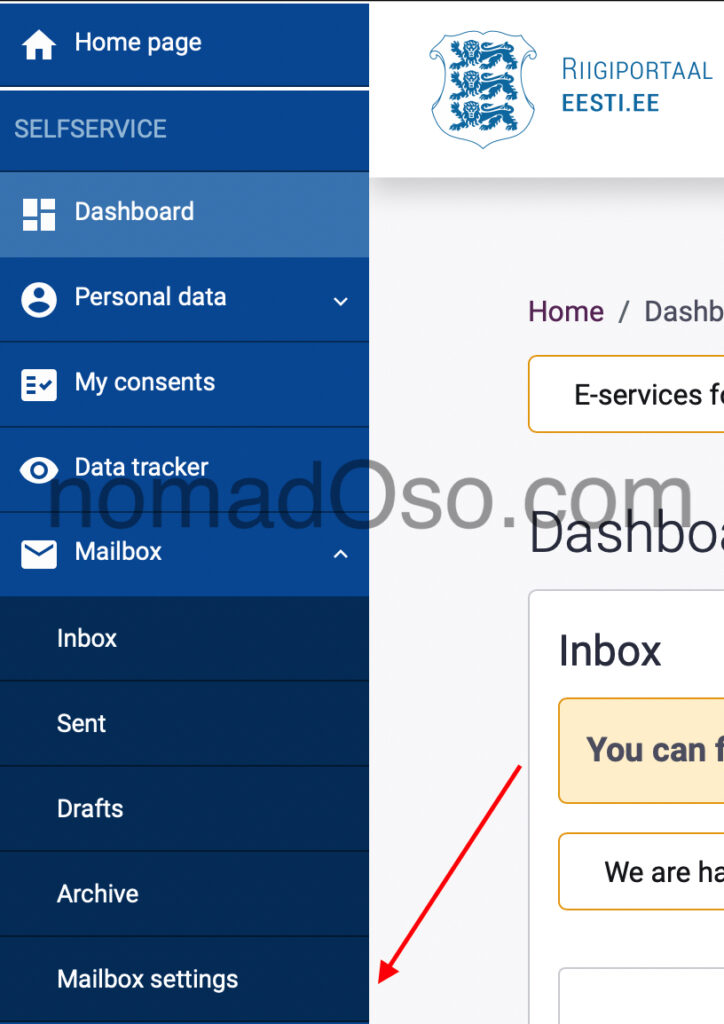

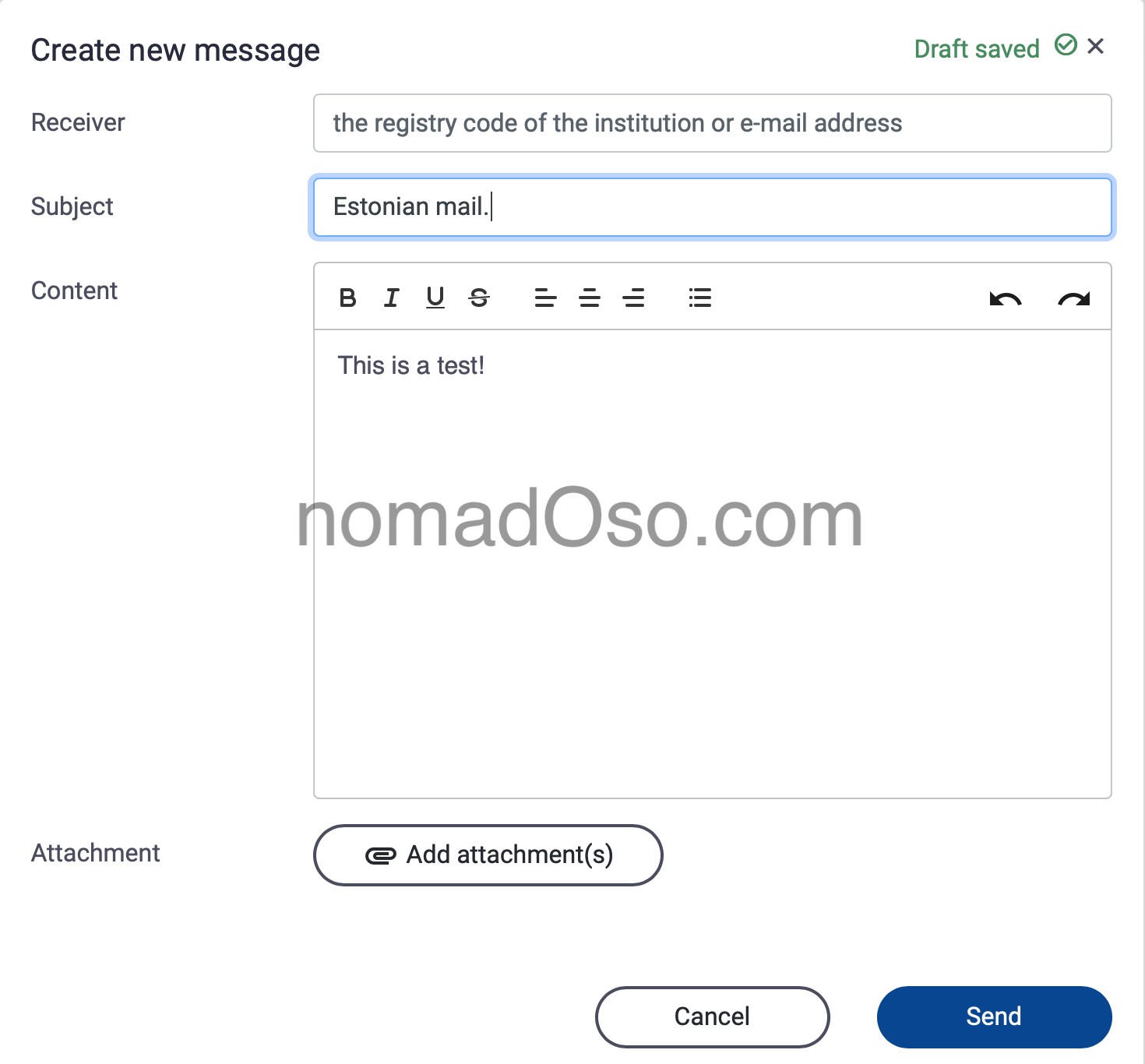
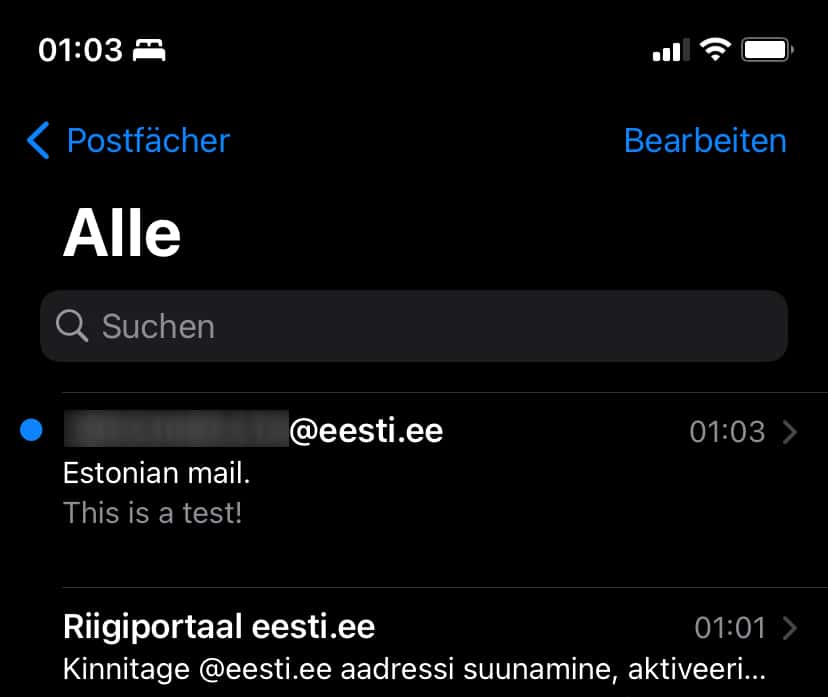




Pingback: Estonian e-Residency Kit Unboxing, how does it look like? - nomadOso